Duplicate your Dispensary Menu
Our team uses ‘Feature Spotlight’ to showcase specific BudSense features that can be used to improve customer experience, communicate product information, and create efficiencies in your operation.
This edition of ‘Feature Spotlight’ highlights menu duplication. Duplicating menus saves time for single store and multi-location operators.
Duplicate your Cannabis Menus
The BudSense ‘Duplicate Menu’ feature is as straightforward as it gets. If you’ve used copy and paste- that’s all we’re doing here. Click the three-dot icon on any menu in the ‘menu tab’ and click ‘duplicate’ and you’re done. Easy to use but the benefits of this feature that are worth talking about.
Duplicate any menu anytime
Save Time Opening New Dispensary Locations
As we continue to develop and enhance the BudSense platform we are sure to keep multi-location operators and scale at top of minds.
“Recreational Cannabis is a fast-paced industry in its infancy. It’s BudSense’s objective to grow alongside our clients to ensure we can continue to support their growing and ever-changing needs ”
-David Thomas (Founder & President)
Opening new locations maximize the efficiency of menu duplication. Utilizing the menu duplication feature allows you to launch new locations’ menus in no time.
Simply navigate to an open and running store’s ‘Menu Tab’, duplicate the menus for your new location, and fill the menus up with products from your new location.
> sync locations in the ‘Company Tab’ to ensure your new location is added
> duplicate menus from an existing dispensary location
> remove irrelevant products
> add new products unique to your new location
Using the duplicate menu feature in this way will reduce your new locations menu launch from hours to minutes.
With BudSense you’re not emailing or calling us to add new locations. As soon as your POS is updated with a new location it is available to add in BudSense. No need to wait for us to make any changes, just head over to the ‘Company Tab’ and click ‘Perform Location Sync’.
We are currently working on an exciting feature that will make this process even quicker! Stay tuned for an update.
BudSense Menu Software can help you scale your cannabis company
Menu duplication is just the tip of the iceberg of how we can help your organization scale. For a more in-depth discussion of other ways, multi-location operators benefit from BudSense feel free to reach out and we can set up a meeting to discuss.
Save Time Building Cannabis Menus
There is a repeatable process used to create menus in BudSense. This includes setting your background image, creating sections, setting section colors, section sorting, section titles, and filling in the categories with your desired products.
By duplicating an already built menu instead of starting from scratch you can save time with each menu you build.
Once you’re happy with a menu you can use the duplicate menu function to save yourself some time instead of starting from scratch.
We are here to help get you to this stage so don’t hesitate to reach out for assistance. That’s what our team is here for, don’t be a stranger.
Using this technique will either save you a little or a lot of time depending on how similar the menu you duplicated is to the new one you wish to create.
Save time. Duplicate your menus
Thanks for the example Douglasdale Cannabis!
You don’t need to start from scratch every time
Let’s look at an example and show which steps you can save time on and which will have to be repeated.
If you use sativa, hybrid, and indica sections for your flower, vape, pre-rolls, and bulk flower menus, there are lots of efficiencies to be gained by the duplicate feature.
> duplicate a menu of your choice
> rename new menu
> remove all products from each section
> add new products
By using this technique you can reuse the bulk of the work you did for anything using similar sections.
Removing all the products from a section?
Use the ‘Remove All Products’ feature at the bottom of the section to save time.
This trick works for any menu
The only difference between this work flow and the above is instead of using the same sections you’re renaming or deleting your sections to fit the new categories needs.
> duplicate a menu of your choice
> rename new menu
> rename or create new sections
> remove all products from each section
> add new products
Using an edible menu for example, you can still start with a duplicated flower menu, just rename or create new sections for “Gummies”, “Chocolate”, “Drinks”, or whatever you choose to name your section headers.
We hope you found our Feature Spotlight on Menu Duplication helpful. Book a demo today to learn more about how BudSense can enhance your cannabis shop!

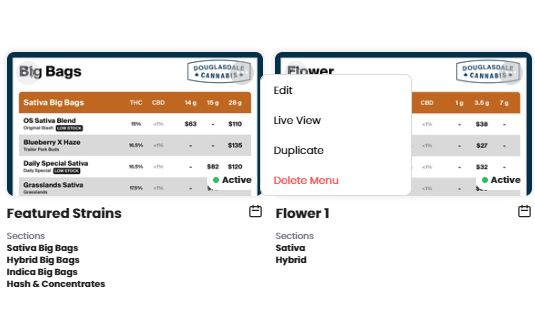
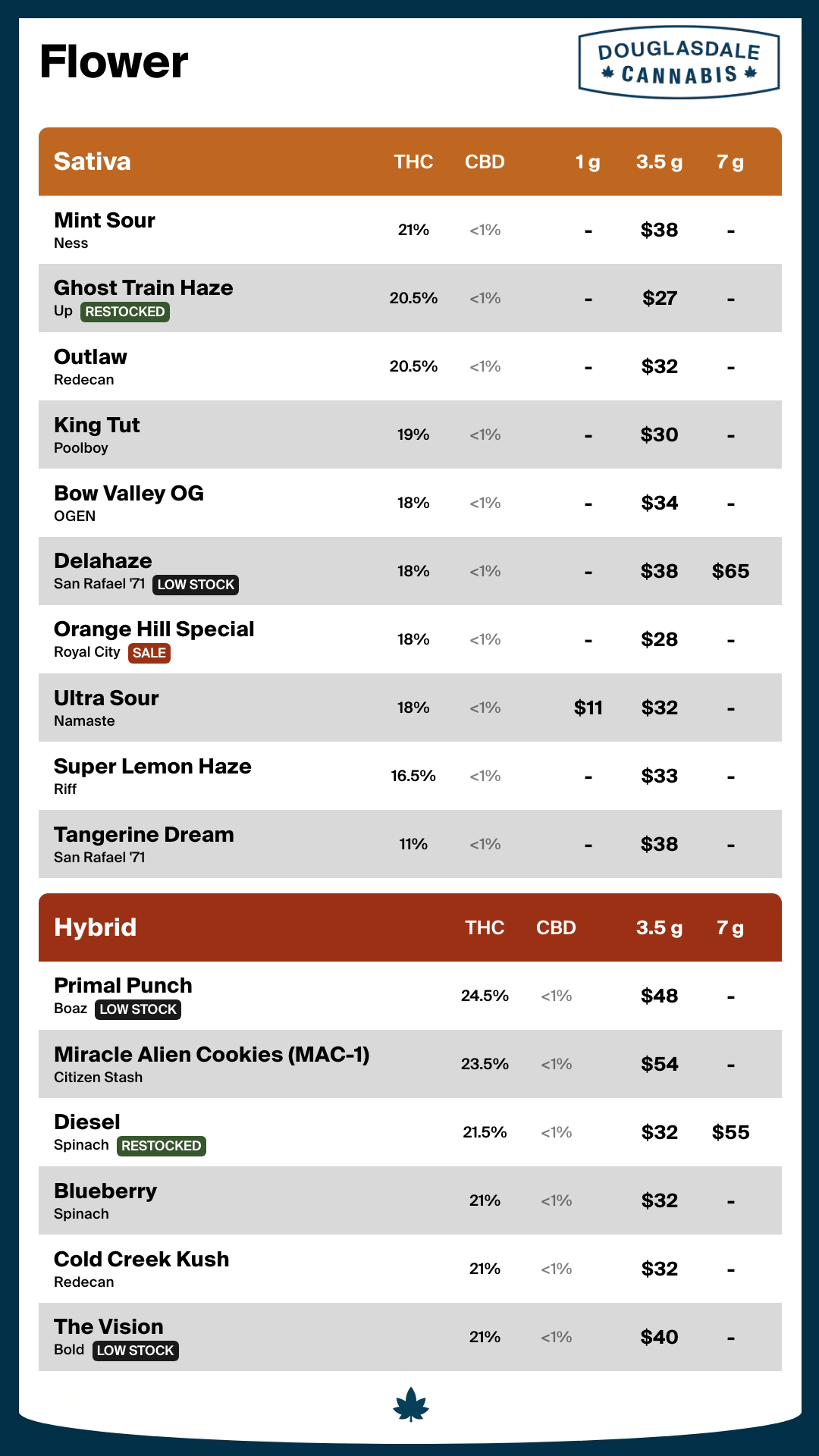
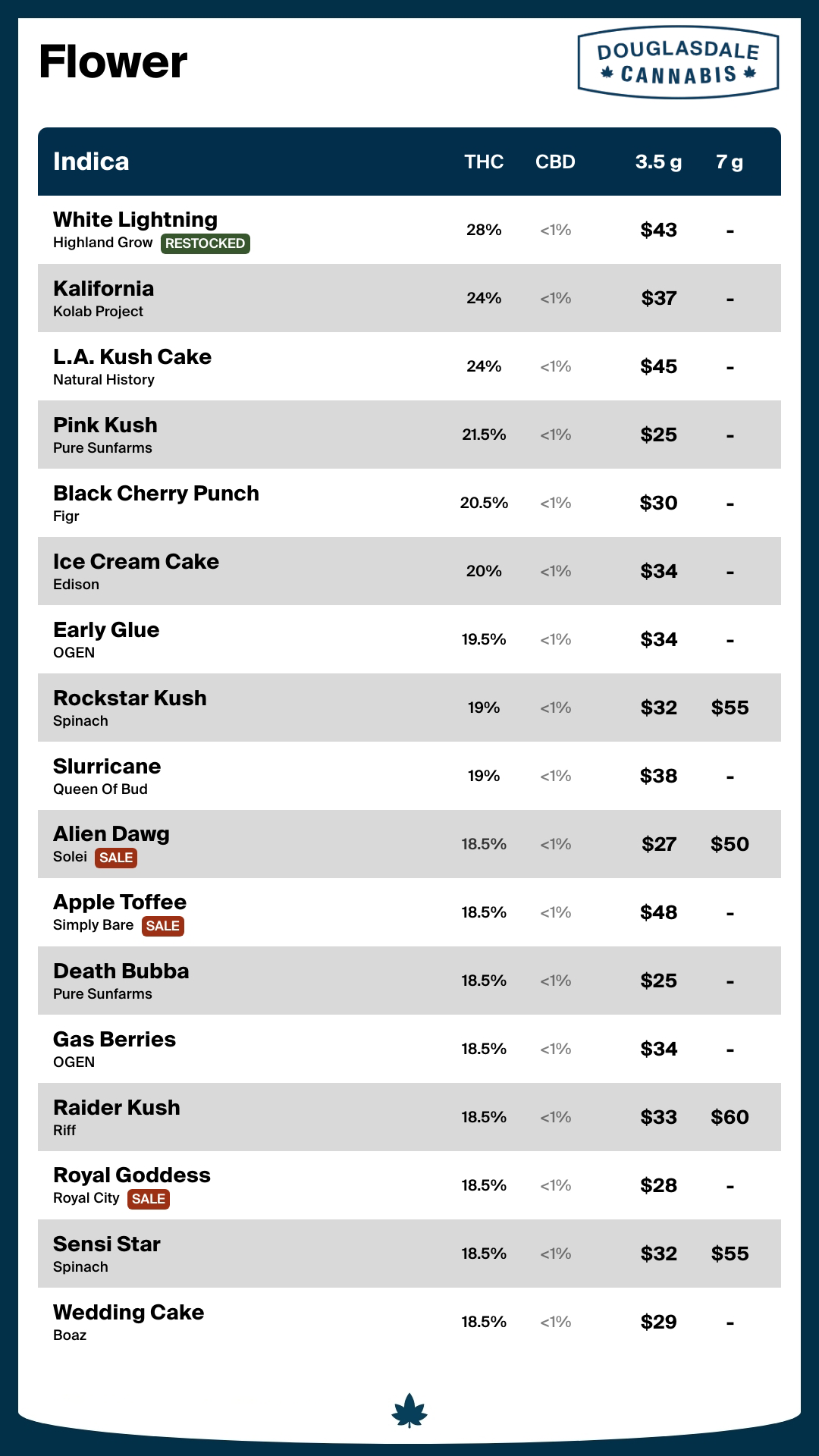

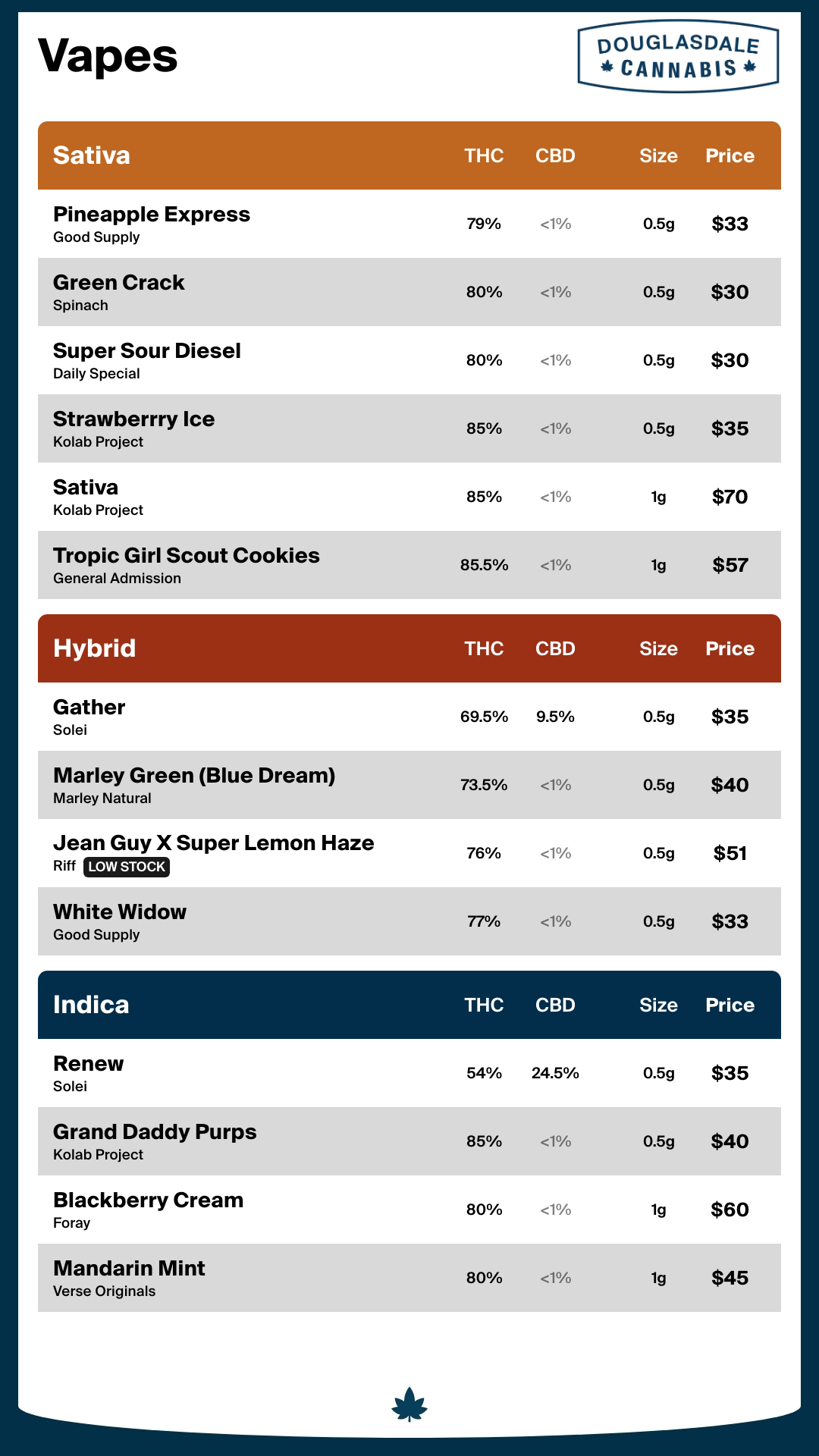
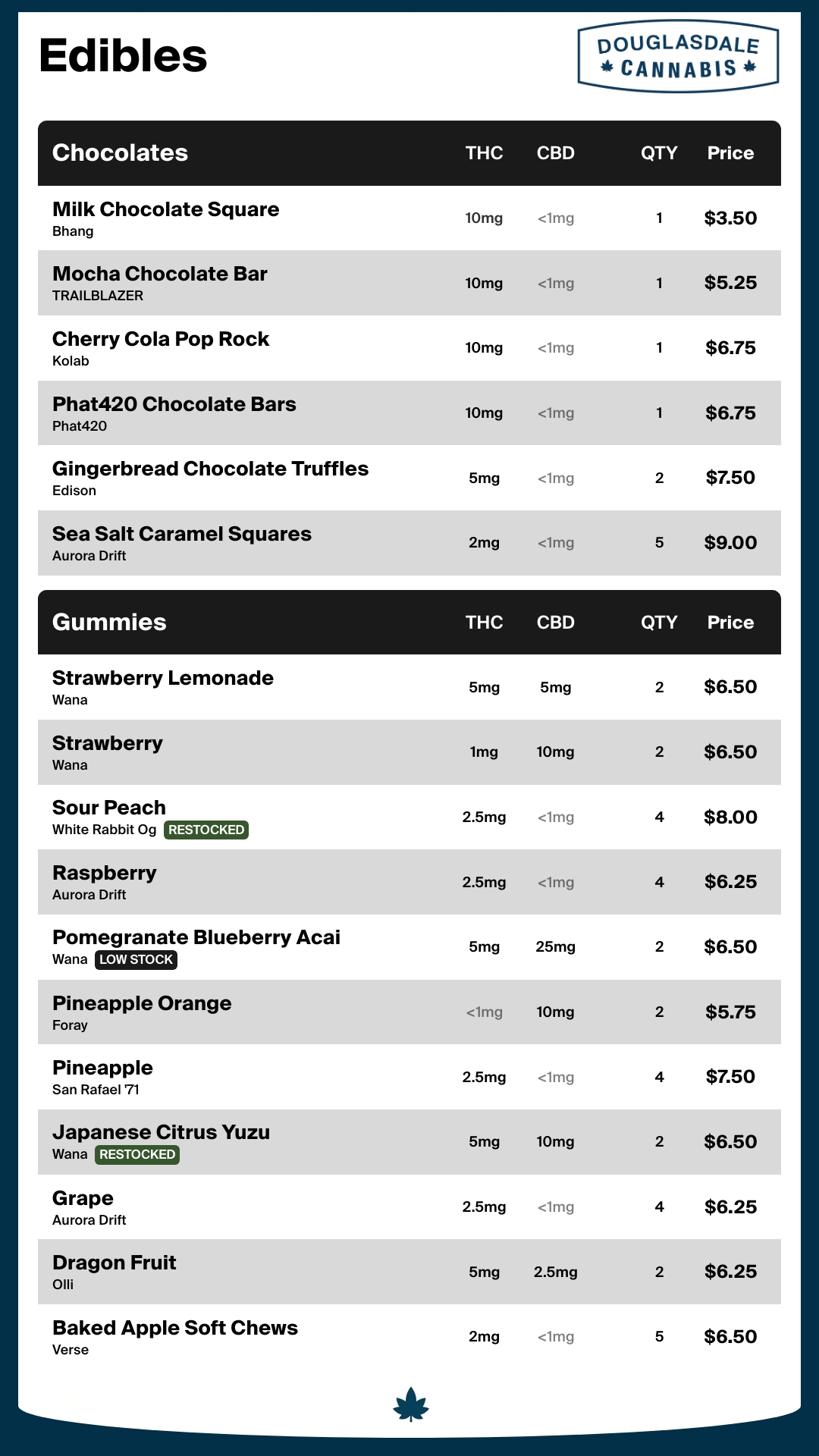



Tags are the quiet engine that makes visual merchandising in BudSense more powerful and more accurate than ever before. They allow our team to capture and store rich product details in the BudSense database. In a world where flavour, effect, and farming practice matter more than ever, Tags make sure your menus reflect what makes your products different.